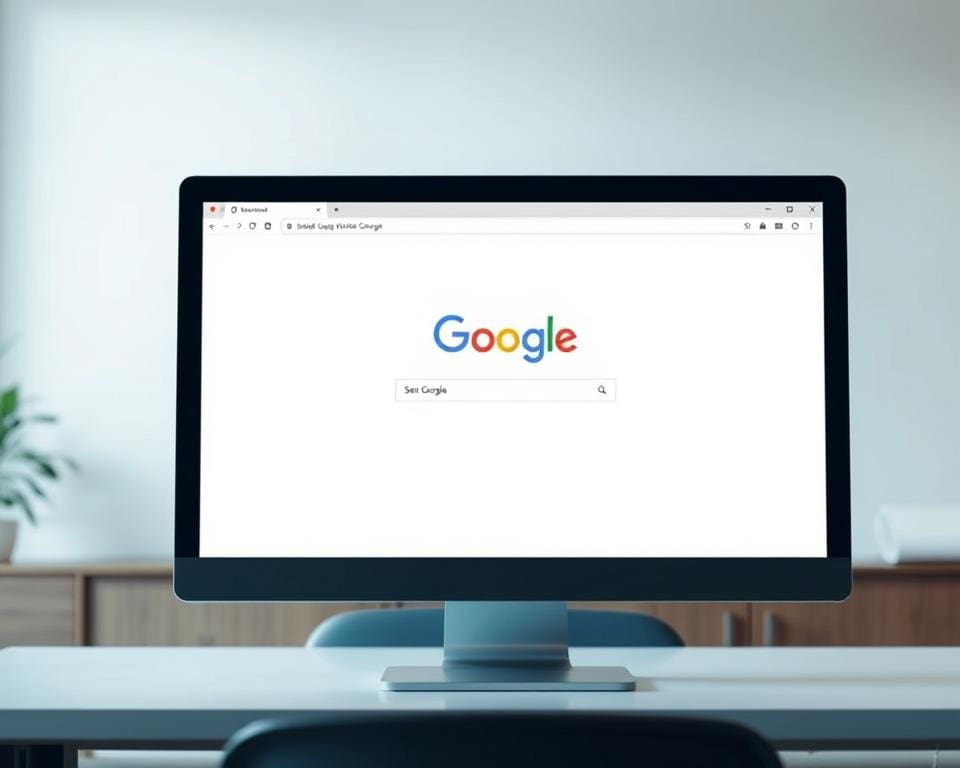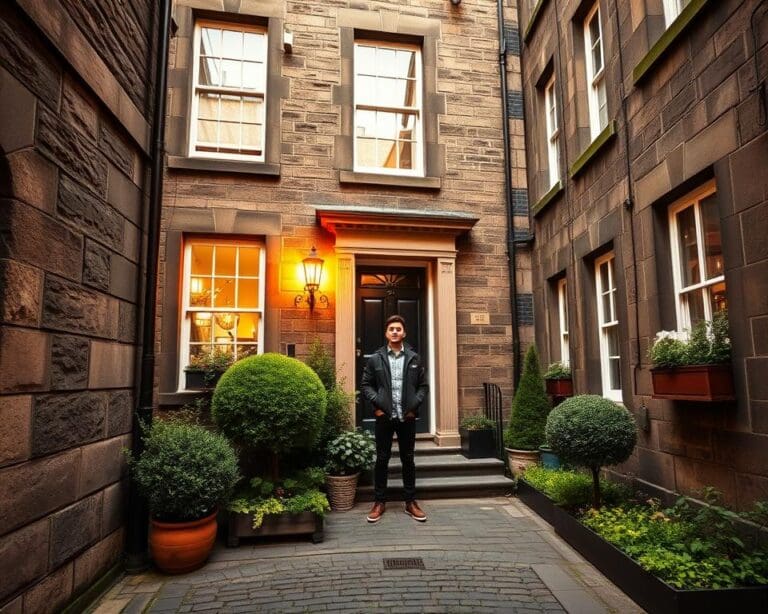In today’s fast-paced digital world, knowing how to make Google my home page can significantly enhance your online experience. By setting Google as your home page, you gain immediate access to a powerful search engine, allowing for a more streamlined browsing journey. Not only does this simple change improve productivity, particularly for frequent web users, but it also offers a personalised touch that can make your internet interactions more efficient. Let’s explore the benefits and the straightforward steps you can take to set Google as your home page.
Understanding the Benefits of Setting Google as Your Home Page
Setting Google as your home page offers numerous advantages that enhance your online experience. With its familiar layout and powerful search capabilities, users enjoy a seamless browsing experience that makes everyday tasks easier and more efficient.
Streamlining Your Browsing Experience
By changing home page to Google, you create a central hub for all your online needs. This choice eliminates unnecessary clicks, enabling quick access to your favourite sites and searches. A streamlined interface fosters focus, allowing users to engage with the content that matters most. The minimalist design of Google’s home page promotes ease of use, helping users navigate their online activities effortlessly.
Quick Access to Search Results
One of the significant benefits of Google home page lies in the rapid access to search results. In an era where speed is crucial, having Google at your fingertips enhances productivity. Simply type in what you need, and within seconds, a wealth of information appears. This immediate access aids in organising tasks and gathering information, making daily digital activities not only convenient but significantly more effective.
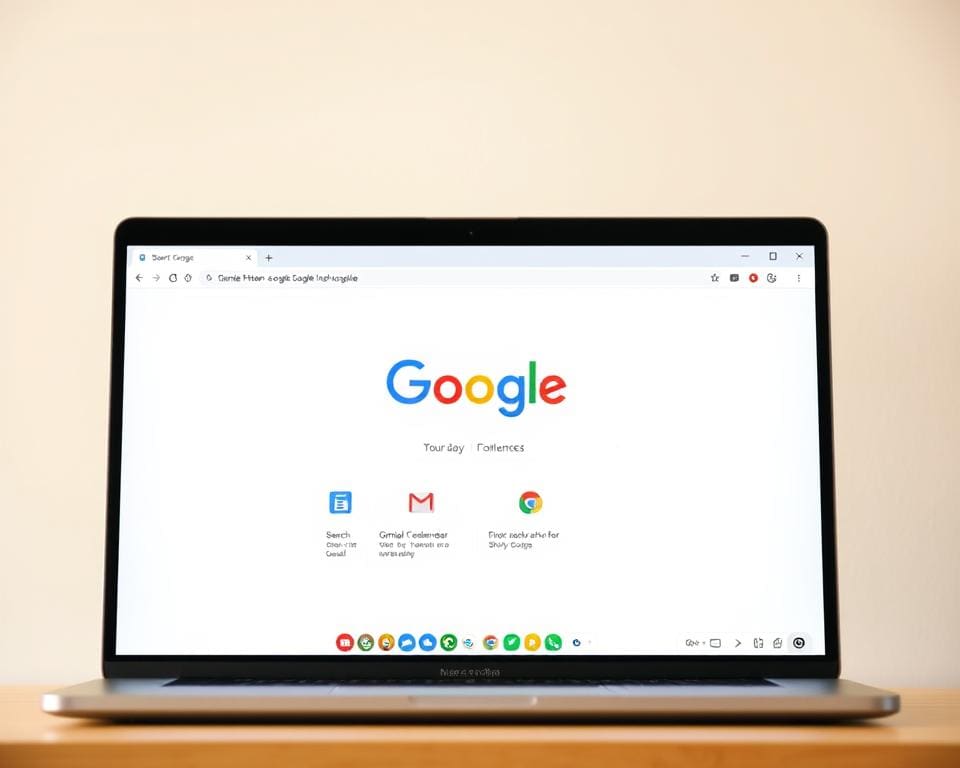
How To Make Google My Home Page
Setting Google as your home page can enhance your online experience, making it quicker and easier to access the information you need. This section provides simple instructions for Google home page setup. Follow these straightforward steps to make Google your landing page across various web browsers.
Simple Step-by-Step Instructions
To begin the process of setting Google as your home page, follow these simple steps depending on your browser:
- Google Chrome:
- Open Chrome and click on the three dots in the upper-right corner.
- Select ‘Settings’ from the dropdown menu.
- Under the ‘On startup’ section, choose ‘Open a specific page or set of pages.’
- Click ‘Add a new page’ and enter http://www.google.com as the URL.
- Mozilla Firefox:
- Launch Firefox and click on the three horizontal lines in the top-right corner.
- Choose ‘Options’ and navigate to the ‘Home’ tab.
- In the ‘Homepage and new windows’ section, enter http://www.google.com.
- Microsoft Edge:
- Start Edge and click on the three dots in the upper-right corner.
- Go to ‘Settings’ and select ‘Start, home, and new tabs.’
- In the ‘Open these pages’ section, click ‘Add a new page’ and type http://www.google.com.
Troubleshooting Common Issues
Users may encounter various challenges when trying to set Google as their home page. Here are some common issues and solutions:
- If changes do not save, ensure the browser is updated to the latest version.
- Resetting browser settings can help resolve conflicts with previously set home pages.
- Check for any extensions that may prevent changes from being applied.
- Running the browser in safe mode can also help identify potential conflicts.
Setting Google as Default Home Page on Different Browsers
For many users, setting Google as the default home page is an important step towards a more efficient browsing experience. This process varies slightly depending on the browser in use. Below are the instructions for popular browsers, including Google Chrome, Mozilla Firefox, and Microsoft Edge, ensuring a smooth transition to making Google your chosen browser home page.
Google Chrome
To set Google as your home page in Google Chrome, follow these simple steps:
- Open Google Chrome and click on the three vertical dots in the top right corner.
- Select “Settings” from the dropdown menu.
- In the “On startup” section, choose “Open a specific page or set of pages.”
- Click on “Add a new page,” then enter www.google.co.uk and click “Add.”
Now, every time you open Chrome, it will direct you to Google, making it your default home page.
Mozilla Firefox
Setting Google as your home page in Mozilla Firefox is also a straightforward process:
- Launch Firefox and click on the three horizontal lines in the upper right corner.
- Choose “Options” from the menu.
- In the “Home” section, find the dropdown next to “Homepage and new windows.”
- Select “Custom URLs” and enter www.google.co.uk.
Your browser will now open Google whenever you launch Firefox, effectively making it your browser home page.
Microsoft Edge
For those using Microsoft Edge, follow these steps to set Google as your default homepage:
- Open Edge and click on the three dots in the top right corner.
- Select “Settings” from the menu.
- Click on “On startup.”
- Choose “Open a specific page or pages,” then click “Add a new page.”
- Type in www.google.co.uk and hit “Add.”
With these changes, Microsoft Edge will start with Google, confirming your settings for a seamless browsing experience.
Customising Google as Your Home Page for a Personal Touch
Bringing a personal touch to your Google homepage transforms it into a unique space that reflects individual preferences. The personalisation of Google home page empowers users to create an enhanced browsing experience. This section shares ideas on how to customise Google as home page, beginning with selecting backgrounds that resonate with personal styles, followed by adding shortcuts for ease of navigation.
Choosing Your Favourite Backgrounds
Selecting a favourite background gives your homepage a distinctive look. Google offers a variety of themes to choose from. Begin by navigating to the settings menu on your Google homepage, where you can find options to select from pre-designed backgrounds or upload a custom image. Choosing a background that resonates with your personal identity not only makes the homepage visually appealing but also provides inspiration each time you open your browser.
Adding Shortcuts for Easy Access
Shortcuts to frequently visited sites enhance the practicality of your personalised homepage. This feature allows you to quickly access essential tools and resources without needing to type in addresses or search for them. To add shortcuts, simply click on the ‘Add shortcut’ option on your homepage. Enter the site name and the URL, and this will create a convenient point of access for your most-used sites. This step significantly optimises your browsing efficiency while enjoying the benefits of customisation on your Google home page.
Making Google My Home Screen on Mobile Devices
In today’s fast-paced world, accessing information quickly on mobile devices is essential. Taking a few simple steps to make Google my home screen enhances convenience. Users with both Android and iOS devices can easily configure their mobile settings for Google homepage, ensuring immediate access to their preferred search engine.
Setting Up on Android
For Android users, making Google your home screen is a straightforward process. Follow these steps:
- Open the Google Chrome app on your Android device.
- Navigate to the Google homepage.
- Tap the three-dot menu in the upper right corner.
- Select “Add to Home screen.”
- Name the shortcut and tap “Add.” The Google icon will now appear on your home screen.
Now, you can simply tap the icon to instantly access Google, ensuring a swift browsing experience.
Configuring on iOS
iOS users can enjoy a similar experience when making Google their home screen. Here’s how to do it:
- Open Safari on your iPhone or iPad and visit the Google homepage.
- Tap the share button at the bottom of the screen.
- Scroll down and select “Add to Home Screen.”
- Rename the shortcut if desired and confirm by tapping “Add.”
Your new Google icon will now be easily accessible on your home screen, making it effortless to perform searches whenever needed.
Changing Home Page to Google: A Quick Guide
If you’ve recently customised your home page and wish to return it to Google, the process is simple. This guide will walk you through reverting your home page settings to ensure a smooth transition back to your favourite search engine.
Reverting to Default Settings
To revert your home page settings and have Google display as the start page, follow these straightforward steps:
- Open your browser and navigate to the settings menu.
- Look for the ‘Home Page’ or ‘On startup’ section, depending on your browser.
- Select the option to enter a specific URL for your home page.
- Type or paste https://www.google.com into the provided field.
- Save your changes and restart the browser to see the new settings in effect.
What to Do if You Encounter Problems
Often, users may face challenges when changing home page settings. Should you run into difficulties such as the browser crashing or unresponsive settings, consider these solutions:
- Clear your browser’s cache and cookies, which can resolve numerous issues.
- Disable any extensions that may interfere with the home page settings.
- Restart your computer and try setting the home page once again.
- Ensure that your browser is updated to the latest version for optimal performance.
Alternative Ways to Make Google Your Browser Home Page
For those exploring alternative methods for Google homepage settings, there are several creative strategies that can enhance your browsing experience. One such method involves leveraging browser extensions designed specifically for customisation. These extensions not only allow you to set Google as your home page but can also enhance functionality, adding extra features that streamline your access to information.
Another intriguing route is to utilise specific start-up pages that can bypass your browser’s default settings. This approach can be particularly useful if you’ve encountered limitations with the built-in options of your preferred browser. By employing these tactics, you can maintain easy access to Google without hassle, opening up a world of resources right at your fingertips.
Additionally, consider exploring app integrations that function seamlessly with your browser. Certain applications can transform how you interact with established web pages, providing unique shortcuts and workflow enhancements. Try these other ways to set Google as home page to enrich your online journey, ensuring that your favourite search engine is always just a click away.