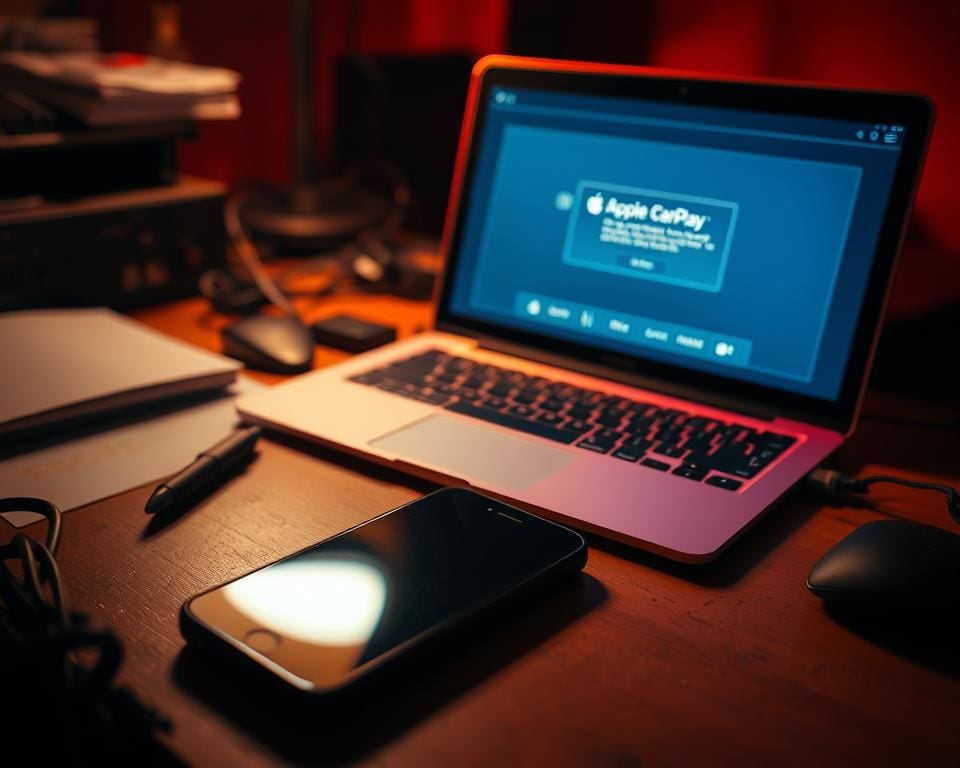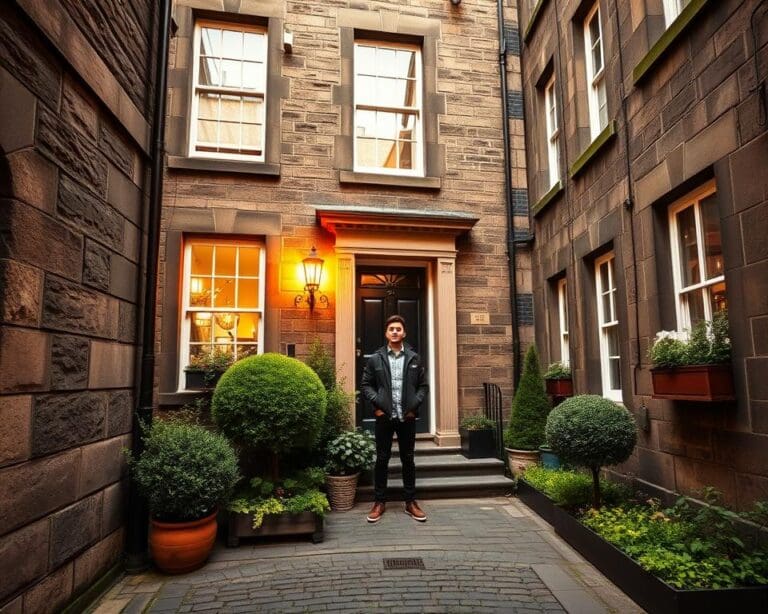In today’s technology-driven world, the reliance on seamless connectivity has become paramount, especially when it comes to driving. Many users face the frustrating issue of Apple CarPlay not working, leading to intermittent connections, system crashes, and a complete failure to launch. Understanding why does my Apple Car Play not work is essential for enhancing driving safety and enjoyment. With the right Apple CarPlay not working solutions, drivers can troubleshoot these issues effectively, ensuring a smooth and enjoyable experience behind the wheel.
Understanding Apple CarPlay Connectivity Issues
Apple CarPlay enhances the driving experience by seamlessly connecting your iPhone to your vehicle. Despite its advantages, connectivity troubles can arise. Identifying common causes of connection failures is essential for resolving issues effectively.
Common Causes of Connection Failures
There are several factors that can lead to complications with Apple CarPlay connectivity. Users may experience issues due to:
- Faulty cables that hinder the connection.
- Incompatibility between device versions and the vehicle’s infotainment system.
- Neglected software updates that leave both devices vulnerable to hiccups.
- Basic checks overlooked, such as ensuring the iPhone is adequately charged or that Bluetooth settings are properly configured.
Impact of Software Updates on Connectivity
Software updates play a significant role in connectivity experiences. Every time Apple releases a new version of iOS, the potential for innovative features increases. Users may find themselves facing difficulties if their vehicle’s firmware has not received necessary updates. Keeping both the iPhone and the vehicle’s system synchronised ensures optimal performance, minimising instances of connectivity failure. Regular audits of software versions may aid users in avoiding many common issues associated with Apple CarPlay.
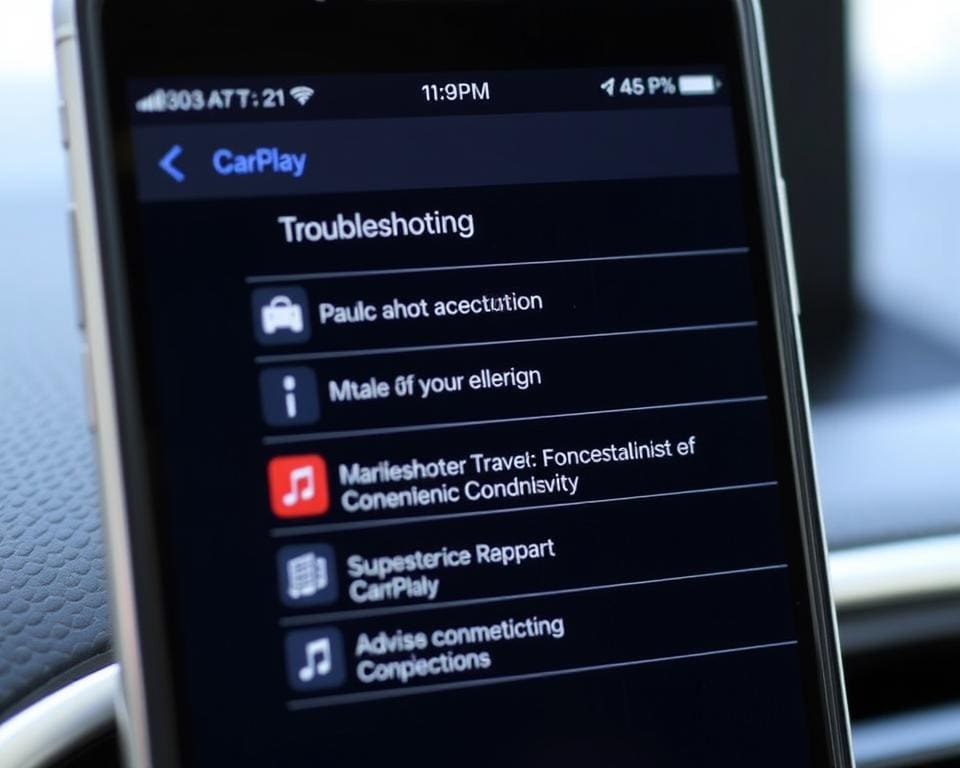
Why Does My Apple Car Play Not Work
Understanding the reasons behind Apple CarPlay connectivity issues often starts with checking device compatibility. Many vehicles now come with Apple CarPlay support, yet not all models do. Knowing if your vehicle’s make and model supports this feature is crucial. Some popular brands are renowned for their compatibility, including Ford, Audi, and BMW, which often highlight their support for Apple CarPlay in their specifications. If your vehicle does not support this technology, this could lead to the frustrating experience of troubleshooting Apple CarPlay not connecting.
Investigating Your Device Compatibility
Before diving into complex troubleshooting techniques, verify that your iPhone is compatible with Apple CarPlay and that your vehicle can support it. Apple regularly updates the list of supported models. An incompatible system could warrant re-evaluating your vehicle choice if experiencing persistent connectivity struggles. Being informed empowers drivers to make the right decisions regarding their tech.
Checking for Software Updates
Outdated software may significantly hinder the performance of Apple CarPlay. Check both the settings on your iPhone and your vehicle’s infotainment system for the latest updates. For an iPhone, navigate to Settings > General > Software Update to ensure you’re running the most recent version of iOS. Similarly, consult your vehicle’s owner’s manual to find instructions on updating its software. Staying up-to-date on these platforms can alleviate many connectivity issues, helping to fix Apple Car Play connectivity issues seamlessly.
Apple CarPlay Troubleshooting Steps
Experiencing issues with Apple CarPlay can be frustrating. Taking the right troubleshooting steps can make a significant difference in restoring functionality. Understanding how to reset your iPhone’s settings and verify the connection type between your device and vehicle will empower you to tackle these common challenges effectively.
Resetting Your iPhone’s Settings
Sometimes, adjustments to your iPhone’s settings can resolve persistent Apple CarPlay problems. To reset these settings without losing personal data, follow these steps:
- Open the Settings app on your iPhone.
- Scroll down and select General.
- Navigate to Transfer or Reset iPhone.
- Choose Reset and then pick Reset All Settings.
This process restores your device settings, which might be affecting Apple CarPlay functionality. Ensure to back up any important data before proceeding.
Verifying Connection Type (USB vs. Wireless)
Knowing the differences between USB and wireless connections can enhance your Apple CarPlay experience. Many vehicles support only one method, so verifying compatibility is crucial. Here’s how to check your connection:
- For USB connections, use a certified Lightning cable. Ensure that it’s undamaged and securely plugged into both the iPhone and the vehicle’s USB port.
- For wireless connections, check if your vehicle supports this feature. In the Settings app, navigate to Wi-Fi and ensure you are connected to your car’s network.
Understanding these connection methods allows for smoother transitions between modes and helps in finding the right Apple CarPlay Not Working Solutions.
Fix Apple Car Play Connectivity Issues
When experiencing difficulties with Apple CarPlay connectivity, taking a few preliminary steps can significantly enhance functionality. Addressing practical aspects such as checking your USB cable and the vehicle’s infotainment system can lead to smoother operations.
Inspecting Your USB Cable and Ports
The integrity of your USB cable and ports plays a pivotal role in your CarPlay experience. A frayed cable or a faulty connection can often be the root of many issues. Inspect your USB cable for any visible damage and consider replacing it if necessary. Additionally, check the ports for debris or dirt; even the smallest obstruction can hinder connectivity. To clean the ports effectively, use a soft brush or compressed air, ensuring you handle the components gently to avoid any damage.
Restarting Your Vehicle’s Infotainment System
Sometimes, refreshing the vehicle’s infotainment system can resolve unexpected glitches affecting Apple CarPlay performance. Start by powering off your car and waiting for a brief moment before restarting it. This simple process often clears temporary malfunctions and provides a fresh start for your system. Taking these steps is essential in your journey to fix Apple Car Play connectivity issues and contributes to resolving Apple CarPlay problems effectively.
Resolving Apple CarPlay Problems
For those still grappling with issues, seeking guidance is essential. When pursuing Resolving Apple CarPlay Problems, contacting Apple Support can provide advanced solutions tailored to specific situations. When reaching out, gather relevant information such as device model, iOS version, and a description of the problems encountered. This preparation ensures a smoother and more effective support experience.
Contacting Apple Support for Advanced Solutions
Apple Support offers a wealth of resources designed to assist users. Providing detailed information allows them to pinpoint issues rapidly. Some problems may require expert intervention, and the Apple team is well-equipped to deliver the assistance you need.
Community Tips and User Experiences
Engaging with fellow users can be beneficial. The world of Community Tips holds many insights, as users often share personal experiences that resonate. Consider exploring forums dedicated to Apple CarPlay. Here, individuals frequently discuss unique solutions and troubleshooting methods that may not be documented in official channels. This exchange of information fosters a supportive atmosphere, empowering users to find their solutions.
Apple CarPlay Not Working Solutions
Resolving issues with Apple CarPlay can be a straightforward process when approached with the right solutions in mind. Firstly, it’s crucial to verify your device’s compatibility with CarPlay, as this can often be a root cause of connection troubles. Ensuring that your iPhone is running the latest iOS version can significantly increase the likelihood of a seamless connection, as software updates often include necessary patches and enhancements.
Moreover, basic troubleshooting techniques can go a long way. Inspect your USB cables and ports, then consider restarting your vehicle’s infotainment system. These steps may seem simple, but they can effectively eliminate minor glitches that disrupt connectivity. It’s worth remembering that many users find these methods instrumental in resolving their Apple CarPlay not working solutions.
As you engage with technology, staying informed and proactive is key. By understanding how to troubleshoot AppleCarPlay not connecting, you empower yourself to navigate any challenges that may arise. With these insights, your experience with Apple CarPlay can remain enjoyable, making every drive not just practical but also connected in ways that enhance your journey.