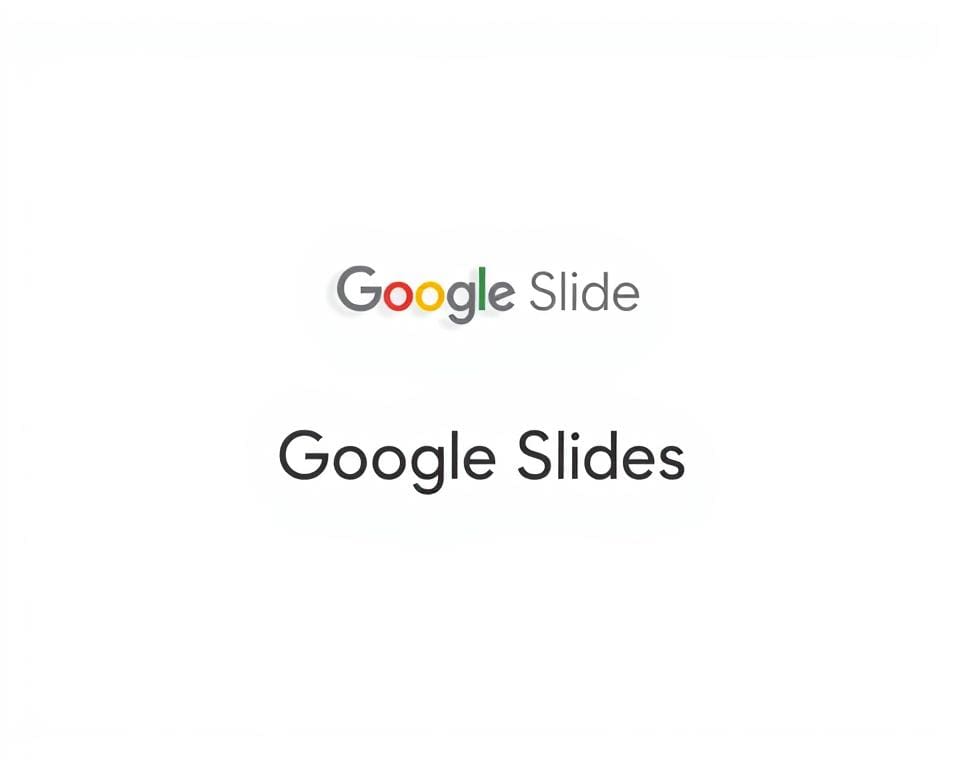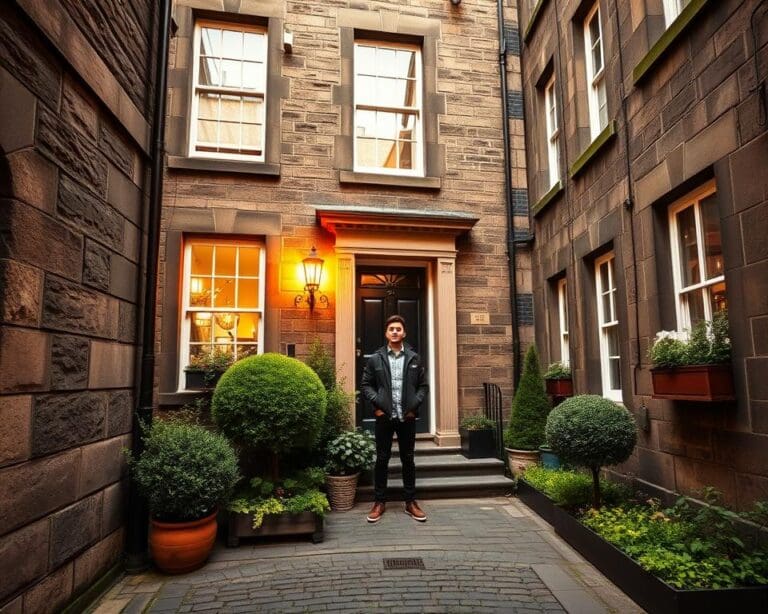Creating visually appealing presentations is essential in today’s digital landscape, where audience engagement is paramount. Understanding how to make Google Slides look aesthetic not only enhances the overall message but also ensures that your content sticks with the audience. Aesthetic presentation tips guide us through the principles of design, showing how elements like colour and typography significantly influence perception. Furthermore, as we explore effective Google Slides design and its impact on human psychology, we reveal that thoughtful aesthetics are not just a luxury but a necessity in effective communication.
Understanding Aesthetic Design Principles
To create visually stunning presentations in Google Slides, understanding the aesthetic design principles is crucial. Two foundational aspects are Colour Theory and Typography choices. Each plays a significant role in influencing audience perception and engagement.
Colour Theory and Its Importance
Colour Theory explores the relationships between colours and their psychological effects. Carefully selecting a colour palette can evoke emotions, reinforce themes, and enhance the aesthetic appeal of a presentation. For instance, warm colours often draw attention, while cool colours can evoke calmness. To optimise the design principles for Google Slides, consider using contrasting colours to improve readability and ensure harmony throughout your slides.
Typography Choices for Aesthetic Appeal
Typography choices significantly impact how information is perceived. The selection of fonts, their sizes, and spacing can either enhance or detract from your message. Using a bold typeface for headings can draw focus, while a cleaner font for body text aids in readability. Moreover, maintaining consistency in typography across the slides helps unify the presentation. Strive for a balance between creativity and clarity, ensuring that your audience remains engaged with your content.
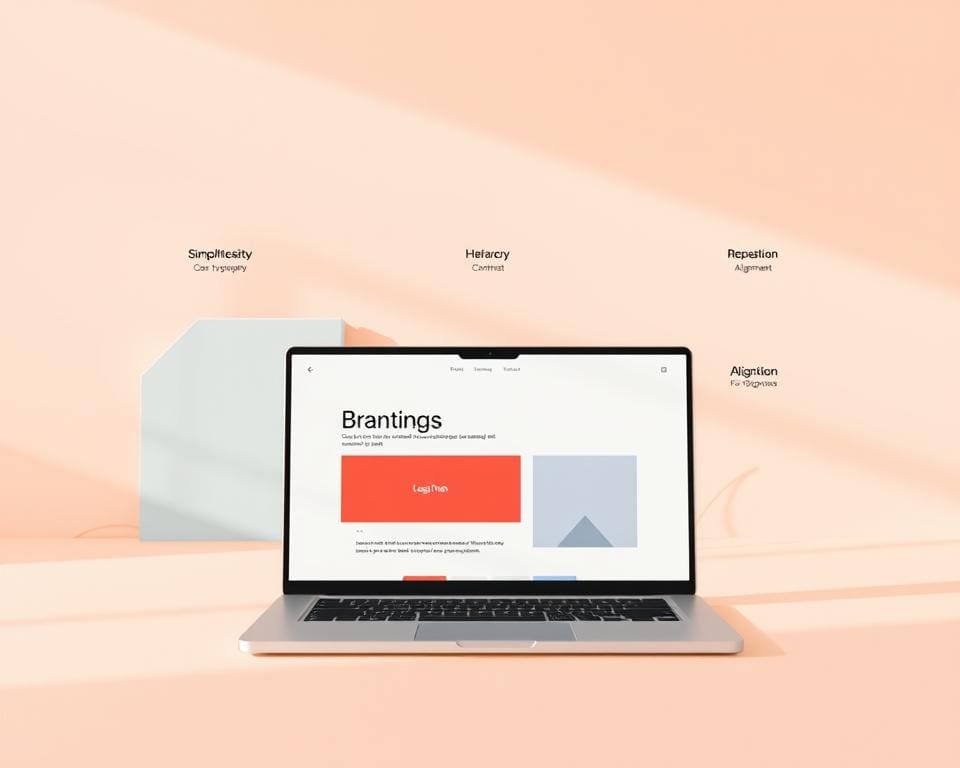
How To Make Google Slides Look Aesthetic
Creating an impressive Google Slides design goes beyond simply adding text and images. It is essential to consider how templates and the arrangement of content can elevate the aesthetics of your presentation. Effective use of these tools can not only save time but also ensure that your slides convey a professional appearance while adhering to aesthetic presentation tips.
Utilising Templates for a Cohesive Look
Templates provide a solid foundation for any presentation. They offer a consistent layout and design that unifies all slides, making your Google Slides design visually engaging. By opting for a template that aligns with the theme of your content, you simplify the design process. Choose from a variety of modern styles available within Google Slides or explore third-party options. This allows you to maintain a professional look while showcasing your message effectively.
Incorporating Visual Hierarchy in Your Slides
Understanding visual hierarchy is vital for directing your audience’s attention. This concept can be implemented through size, placement, and colour contrast. As you design your slides, ensure that the most important elements stand out. For instance, larger fonts, bold colours, or central placements draw the eye, guiding viewers towards key points. Using these strategies within your Google Slides design can significantly enhance engagement and communication effectiveness, as the audience grasps the information with clarity.
Creative Google Slides Design Techniques
Exploring effective design techniques is essential for creating aesthetically pleasing and engaging Google Slides. Focusing on shapes and icons can add significant visual interest while reinforcing the presentation’s core messages.
Using Shapes and Icons for Visual Interest
Shapes and icons serve as more than mere decorations in a Creative Google Slides design. They can guide the audience’s attention toward crucial points. Integrating diverse shapes can break the monotony of text-heavy slides, allowing for a more dynamic interaction with the content. Icons provide a universal language, enhancing understanding and making complex ideas more relatable.
Leveraging White Space Effectively
White space, often referred to as negative space, plays a pivotal role in maintaining clarity and balance in your slides. A minimalist design can avoid clutter, ensuring that the message remains prominent. By judiciously using white space, presenters can enhance readability and facilitate an enjoyable viewing experience. This strategic approach not only maintains audience focus but also elevates the overall aesthetic appeal of the presentation.
Aesthetic Presentation Tips for Engaging Your Audience
Creating impactful presentations involves more than just attractive visuals. Incorporating storytelling enhances the connection between visuals and messages, allowing the audience to resonate with your content. Furthermore, maintaining consistency in design elements helps ensure that the overall presentation remains polished and professional.
Storytelling Through Visuals
Mastering the art of storytelling can transform your presentation. Use imagery and relevant diagrams to illustrate key points, fostering a deeper understanding of the narrative. When visual elements align with your message, they evoke an emotional response, engaging your audience effectively. This approach aligns closely with aesthetic presentation tips aimed at delivering powerful narratives.
Maintaining Consistency in Design Elements
Key to a successful presentation is the principle of consistency in design. Adopting uniformity in colours, fonts, and graphics not only enhances the aesthetic appeal but also fosters a sense of trust among viewers. An organised layout contributes to a smoother flow, allowing the audience to focus on the message rather than being distracted by clashing elements. Prioritising these factors reinforces the impact of your storytelling while adhering to aesthetic presentation tips.
Visual Enhancements for Google Slides
Elevating the aesthetic quality of Google Slides can significantly enhance the impact of your presentation. One effective way to achieve this involves the integration of custom images and graphics that not only captivate the audience but also reinforce the key messages of your content. Visual enhancements for Google Slides truly shine when tailored elements resonate with your specific theme and subject matter.
Additions of Custom Images and Graphics
Incorporating custom images is not merely about aesthetics; it serves to create a more immersive experience for your viewers. Selecting images that echo your narrative can strengthen your arguments and make your slides more relatable. Ensure that these custom images align with your message and enhance understanding, not detract from it. Consider the following tips:
- Choose high-quality images that are relevant to the content.
- Mix graphics with text to balance visuals and information.
- Avoid overcrowding slides with excessive imagery.
Utilising Animation and Transition Effects
Animation and transition effects lend an engaging dynamic to your presentations. When applied thoughtfully, these features can direct attention to vital points and facilitate a smoother flow between topics. Subtle animations work best, as they avoid overwhelming the audience. Remember to keep animations consistent throughout the presentation for a polished look. Key considerations include:
- Use subtle animations to highlight specific content.
- Ensure transitions between slides are smooth and not distracting.
- Adhere to a cohesive animation style that complements your theme.
Google Slides Customisation Options
Google Slides offers a range of customisation features that empower users to create visually stunning presentations. Through personalising slide backgrounds and adjusting layouts, you can ensure your dynamic presentations resonate with your audience. Customisation not only reflects your unique style but also enhances the overall effectiveness of your message.
Personalising Your Slide Backgrounds
One of the first steps in Google Slides customisation involves selecting appropriate slide backgrounds. You can incorporate colours, images, or elaborate themes that align with your presentation’s intent. A well-chosen background can complement your content, providing a cohesive look while maintaining visibility. Consider these tips for personalising your slide backgrounds:
- Select colours that evoke the desired emotional response.
- Use high-quality images that support your message without overwhelming it.
- Experiment with gradient backgrounds for a modern touch.
Adjusting Layouts for Dynamic Presentations
Dynamic presentations rely on well-structured layouts. Adjusting the arrangement of text and visuals ensures your audience remains engaged throughout. Google Slides provides flexibility in layout designs that cater to various content types. Here are key elements to consider for effective layout adjustments:
- Create balance by evenly distributing text and images.
- Utilise grids to maintain alignment and clarity.
- Incorporate varied layouts for different sections to enhance flow.
Aesthetic Google Slides Examples to Inspire You
Exploring successful designs can ignite creativity and provide practical insights into making presentations visually appealing. Aesthetic Google Slides examples illustrate how diverse styles and innovative ideas can enhance engagement and communication. By analysing these examples, one can better understand the application of design principles in real-world scenarios.
Showcasing Successful Aesthetic Designs
A range of aesthetic Google Slides examples showcases the importance of colour, layout, and imagery in successful designs. Consider slides that employ vibrant colour palettes that evoke emotion, or those that integrate minimalism to maintain focus on the content. These designs not only captivate but also improve comprehension through visual storytelling.
- Bright and contrasting colour schemes create energetic presentations.
- Minimalist designs enhance clarity and keep the audience engaged.
- Unique typography can add character and create memorable slides.
Analysing Popular Presentation Trends
Staying updated with presentation trends can inspire fresh ideas for your slides. Aesthetic Google Slides examples incorporate current trends that resonate with audiences. Trends such as interactive elements, the use of videos, and personalised graphics reflect the evolving expectations of viewers.
- Incorporating animations for a dynamic viewing experience.
- Utilising storytelling techniques that blend visuals and narratives.
- Integrating social media elements to connect with diverse audiences.
Tips for Maintaining Professionalism in Aesthetic Slides
When creating aesthetic Google Slides, it’s essential to strike the right balance between visual appeal and professionalism in presentations. A strong foundation of professionalism can enhance credibility while allowing for creative expression. Start by adhering to your brand guidelines; incorporating specific colours, fonts, and logo placements ensures that your presentation aligns with your organisational identity, reinforcing trust and recognition among your audience.
Readability is another critical aspect to consider. While it might be tempting to use elaborate fonts or vibrant hues, remember that your core message should remain clear and accessible. Opt for clean, legible typography and contrasting colours that enhance readability against the background. Minimalistic designs often promote clarity and professionalism, drawing attention to the information you wish to convey rather than overshadowing it with excessive embellishments.
Additionally, refrain from overcrowding your slides with too many elements. Embrace the use of white space, allowing your audience’s eyes to rest and digest information before moving on. Aesthetic Google Slides can be professional by focusing on concise text, impactful visuals, and a coherent narrative. By implementing these strategies, you’ll create presentations that are not only visually engaging but also exude professionalism, leaving a lasting impression on your audience.