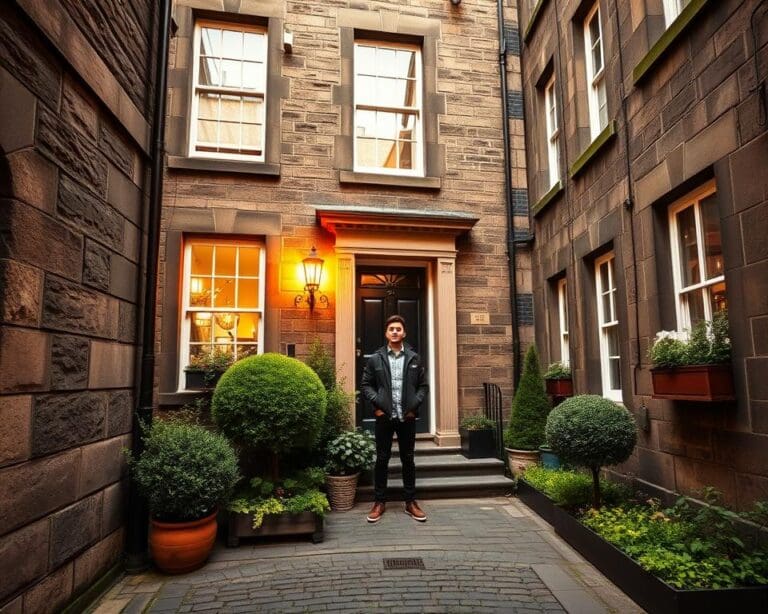In today’s fast-paced world, navigating urban centres can often feel overwhelming. Thankfully, Google Maps offers an intuitive solution that simplifies finding specific locations and meeting points. One of the standout features is the ability to send pins, enhancing your navigation experience. With just a few taps or clicks, users can share precise locations effortlessly, making the question, “How do you send a pin on Google Maps?” not just relevant but crucial. By mastering the Google Maps pin send process, you can ensure that friends and family are always directed to the right place, no matter how busy life becomes.
Understanding Google Maps and Its Features
In the ever-evolving digital landscape, Google Maps stands out as a powerful tool that simplifies navigation and enhances the way we explore our surroundings. Its range of features allows users to not only find routes but also share their locations effortlessly. Understanding this platform opens up a world of opportunities, especially when it comes to Google Maps location sharing and utilising the pin drop on Google Maps function.
The Importance of Pins in Google Maps
Pins play a vital role in Google Maps, serving as essential markers that can highlight locations of significance. Users can drop these pins to denote meeting spots, landmarks, or even personal favourites. By utilising pins, one can curate a bespoke experience while navigating, enriching both personal journeys and shared adventures with friends and family.
Types of Pins You Can Drop
The functionality of Google Maps allows for various types of pins, each carrying its unique significance. Some common types include:
- Destination Markers: Indicate your final stop on a journey.
- Custom Labels: Provide personalised naming for frequently visited places.
- Saved Locations: Store favourite spots for quick access in future travels.

How Do You Send A Pin On Google Maps
Dropping a pin on Google Maps can transform your navigation experience. With just a few simple steps, you can pinpoint your exact location and share it effortlessly. This Google Maps tutorial breaks down the process for both mobile and desktop users, allowing you to choose the method that suits you best.
Step-by-Step Tutorial on Dropping a Pin
To drop a pin on Google Maps, follow these straightforward instructions:
- Open Google Maps on your device.
- Navigate to the desired location by either searching for the address or moving the map.
- Press and hold on the location you want to pin. A pin will drop onto the map.
- Tap on the pin to view more options, such as sharing or saving the location.
Using the Mobile App vs. the Desktop Version
The approach to dropping a pin varies slightly between the mobile app and desktop version. The mobile app provides a more intuitive experience, allowing for smoother navigation through touch gestures. In contrast, the desktop version utilises mouse clicks and offers a broader view of the map.
To share location on Google Maps effectively, choose the method that aligns with your preferences. Both platforms will serve you well, but each has unique strengths catering to different types of users and situations.
Sharing Your Location on Google Maps
In today’s world, the ability to share your location can enhance connectivity and convenience. Google Maps offers various methods for sending a pin, allowing friends and family to effortlessly find each other. Understanding these features can make meet-ups and events run smoothly.
Methods for Sending a Pin to Others
Utilising Google Maps enables quick and efficient sharing of specific locations through several means. Here are some effective methods:
- Using the share feature directly within the Google Maps app allows for seamless sending via various messaging apps.
- Once a pin is dropped, tapping on the share icon enables options such as email or social media platforms.
- Live location sharing can be activated for real-time updates, particularly useful for coordinating meet-ups.
How to Share Location with Friends and Family
To share a location pin directly, follow these straightforward steps:
- Open Google Maps and drop a pin on the desired location.
- Click the pin, and select the share option, which presents various platform choices.
- Choose how to send the location—via text, email, or social media.
These features provide a simple way to enhance your Google Maps navigation experience and can significantly improve planning for gatherings. Living in the moment, while staying connected, becomes easier with Google Maps directions guiding the way.
Google Maps Navigation and Directions
Using Google Maps navigation can transform your travelling experience, turning cumbersome journeys into smooth adventures. The capability to drop pins plays a crucial role in optimising this navigation feature. Pins serve as precise markers for key locations, making route planning much more effective.
How Pin Drops Can Enhance Navigation
Pin drops allow users to highlight important stops along their journey. With these markers, navigating becomes more strategic, enabling travellers to identify essential waypoints. Whether it’s a favourite café, a tourist attraction, or a friend’s house, each pin enhances the overall Google Maps navigation experience by providing clarity and direction.
Integrating Pins with Google Maps Directions
Integrating pins with Google Maps directions can simplify complex itineraries. Users can swiftly incorporate multiple destinations into their navigation process, ensuring that every important site is visited. This feature allows for personalised travel plans that cater to individual preferences, making every trip not just more manageable, but also more enjoyable. By leveraging the power of Google Maps directions with your chosen pins, exploring becomes a truly seamless affair.
Tips and Tricks for Using Google Maps Efficiently
To truly unleash the power of Google Maps, it’s essential to experiment with some lesser-known features that can significantly enhance your experience. One such feature is offline maps. By downloading maps for specific areas ahead of time, you can navigate easily even when you have no data signal, making it a vital tool for off-the-beaten-path adventures. You might wonder how do you send a pin on Google Maps to a location you’ve saved offline—no problem! Once you’re set, you can send your pin location to friends, ensuring everyone stays in tune with your journey.
Another genius feature is the ability to create personalised map layers. This allows you to categorise places, whether they’re your favourite restaurants or must-see tourist attractions. Such organisation makes for better planning when exploring new areas and significantly simplifies the process if you’re thinking about sending a pin on Google Maps to friends or family who are interested in joining. The visual organisation can inspire spontaneous outings and quick trips, turning any weekend into an exciting exploration opportunity!
Finally, integrating third-party apps can elevate your Google Maps experience to a new level. Applications like Yelp offer restaurant recommendations directly on your map while TripAdvisor highlights nearby attractions. By combining these tools, you can create a comprehensive itinerary that helps in seamlessly sharing your experiences with others. Whether you’re wondering how do you send a pin on Google Maps for a lunch spot or planning a route for a weekend getaway, these tips and tricks guarantee that your Google Maps usage becomes not just practical, but truly enriching.