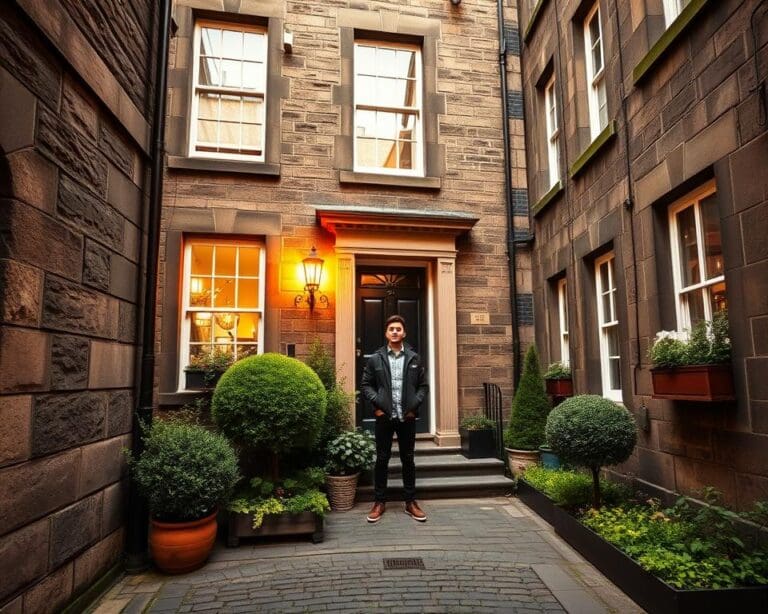If you are looking to enhance your online experience, understanding how to add a shortcut on Google Chrome is essential. Google Chrome shortcuts can streamline your browsing, providing quicker access to the websites you visit most frequently. This article will guide you through the process, demonstrating the various ways to effectively add shortcut Chrome, manage them with ease, and troubleshoot any issues that may arise. With these handy tools, you’ll discover a more efficient and enjoyable way to navigate the web.
Understanding Google Chrome Shortcuts
In the realm of web browsing, a Chrome browser shortcut serves as a vital tool for users seeking speed and efficiency in their online navigation. A shortcut enables quick access to a website, eliminating the tedious process of typing in a lengthy URL. This functionality enhances the overall user experience on the Chrome browser.
What Are Chrome Browser Shortcuts?
Chrome browser shortcuts are links that you can create for your favourite websites. Once established, these shortcuts allow instant access with a mere click, making online activities much more streamlined.
- Easy access to frequently visited sites
- Customisable to suit individual needs
- Can save time during daily browsing tasks
The Importance of Shortcuts for Efficiency
Shortcuts on the Chrome browser can significantly enhance efficiency. By minimising the time spent navigating to various websites, users are free to concentrate on their tasks. This increase in efficiency not only improves productivity but also contributes to a more enjoyable browsing experience. Embracing these shortcuts transforms the way we interact with the internet.

How To Add A Shortcut On Google Chrome
Creating a shortcut in Google Chrome can significantly enhance your browsing experience. Follow these simple steps tailored for both Windows and Mac users to seamlessly add shortcut Chrome to your device. This process is quick and intuitive, allowing you to access your favourite websites with just a click.
Step-by-Step Instructions for Windows and Mac
To create a Chrome shortcut, begin by launching Google Chrome and navigating to the website you wish to keep handy. Whether you’re using Windows or Mac, the procedure remains largely consistent.
- Select the three vertical dots located at the upper-right corner of the browser window.
- From the dropdown menu, hover over “More tools” to reveal additional options.
- Click on “Create shortcut” to initiate the shortcut creation process.
For Mac users, the same option appears under “File” in the menu bar. After clicking “Create shortcut”, a dialogue box will prompt you to name the shortcut. Enter your preferred name and choose whether to open it in a new window.
Once completed, you can organise your shortcuts on the desktop or in the bookmarks bar for easy accessibility. This simple method enables you to swiftly add shortcut Chrome, making your most visited sites readily available.
Creating a Chrome Desktop Shortcut
In an era where efficiency governs how we navigate the digital landscape, a Chrome desktop shortcut can significantly streamline your online experience. Having direct access to often-visited websites enhances productivity, eliminating unnecessary steps that disrupt workflow. Those who frequently use specific sites benefit greatly from the convenience of desktop shortcuts, allowing for *instant access* with a simple click.
Benefits of Having Desktop Shortcuts
Establishing a Chrome desktop shortcut offers numerous advantages, including:
- Instant Access: Open your favourite websites without searching through bookmarks or typing URLs.
- Improved Workflow: Spend less time navigating and more time focusing on tasks.
- Enhanced Organisation: Keep your desktop tidy by gathering important links in one accessible location.
Technical Steps for Desktop Shortcut Creation
Creating a Chrome desktop shortcut is a straightforward process. Follow these steps to get started:
- Open Google Chrome and navigate to the website you wish to create a shortcut for.
- Right-click on the page.
- Select the “Create Shortcut” option from the context menu.
- A prompt will appear. Confirm by clicking “Create” to add the shortcut to your desktop.
After completing these steps, your new Chrome desktop shortcut will be just a click away, ready to enhance your browsing experience.
Adding a Google Chrome Bookmark Shortcut
The world of web browsing is enriched by an array of tools designed to enhance user experience and efficiency. Among these, understanding the distinctions between bookmarks and shortcuts is crucial. While a Google Chrome bookmark shortcut serves as an organisational tool within the browser, shortcuts provide immediate access by appearing directly on your desktop. This differentiation highlights the unique functionalities each tool offers.
Differences Between Bookmarks and Shortcuts
Bookmarks allow users to store and categorise their favourite webpages, making it effortless to revisit them. These are accessible through the bookmarks bar or the bookmark manager. Shortcuts, conversely, can be created to enable quicker access to a specific webpage directly from the desktop. Both serve essential roles, yet they cater to different needs. Bookmarks simplify organisation, while shortcuts ensure immediate reach.
How to Easily Create and Manage Bookmarks
Creating a Google Chrome bookmark shortcut is straightforward. Follow these steps for effective bookmark management:
- Navigate to the page you wish to bookmark.
- Click the star icon located at the end of the address bar.
- Choose a name for your bookmark and select a folder for organisation.
- Access the bookmark manager by pressing Ctrl + Shift + O; here, you can create folders and arrange your bookmarks as needed.
By regularly updating your bookmarks and categorising them efficiently, you can significantly improve your browsing experience. Embrace these tools, and let a Google Chrome bookmark shortcut lead you to a more organised online journey.
Customising Your Google Chrome Custom Shortcut
With a little creativity, you can transform your Google Chrome custom shortcut into a personalised tool tailored to your own needs. Chrome offers various options that allow you to change icons and alter naming conventions, enhancing the overall experience of accessing your favourite pages.
Personalising Your Shortcuts for Quick Access
Customising your shortcuts can significantly improve your browsing efficiency. Here’s how to personalise your Google Chrome custom shortcut:
- Open Google Chrome and locate the shortcut you wish to modify.
- Right-click on the shortcut icon and select ‘Properties’.
- In the ‘Target’ field, you can alter the URL to point to a different page.
- To change the icon, click on the ‘Change Icon’ button and select a new image from the list.
- Rename the shortcut to something that makes it easy to identify.
Taking these steps towards personalisation enables a more fluid browsing experience. Simple tweaks can not only make your shortcuts visually appealing but can also streamline access to your most visited sites, allowing for a more organised digital space.
Using Extensions for Enhanced Shortcut Management
In today’s fast-paced digital environment, managing time efficiently is crucial for productivity. One way to achieve this is by utilising extensions designed specifically for Chrome. The right shortcut on Chrome browser can make a significant difference in how users navigate their online activities, optimising their workflow and simplifying navigation tasks.
Popular Chrome Extensions for Shortcuts
Several Chrome extensions stand out as effective tools for enhancing shortcut management. Consider the following:
- Shortkeys – This extension allows users to create custom keyboard shortcuts for frequently used actions, making navigation a breeze.
- Bookmark Manager – Efficiently organise and access bookmarks, reducing the time spent searching for favoured sites.
- Better History – Streamlines the browsing history experience, making it easier to find previously viewed pages.
How Extensions Can Save Time and Improve Browsing
Integrating extensions into the browsing experience not only simplifies the process but also significantly enhances productivity. By implementing a tailored shortcut on Chrome browser, users can allocate more time to important tasks rather than being bogged down by repetitive actions. Customisation options allow individuals to design shortcuts that best reflect their browsing habits, creating a smoother and more enjoyable online experience.
Accessing Chrome’s Shortcut Settings
Personalising your browsing experience begins with understanding how to access Google Chrome’s shortcut settings. This process allows users to tailor their preferences and streamline their browsing habits. Gaining control over your shortcuts can greatly enhance efficiency and satisfaction while navigating the web.
Navigating to Settings: A Simple Guide
To begin the journey of customising your browsing experience, follow these straightforward steps:
- Open Google Chrome and locate the three vertical dots in the upper right corner.
- Click on this icon to reveal the dropdown menu and select “Settings”.
- Scroll down to find the “Appearance” section.
- Look for the option to manage shortcuts, allowing you to add shortcut Chrome directly to your preferred sites.
Adjusting Shortcut Preferences for Better Usage
Once you’re in the settings, adjusting your shortcut preferences can significantly improve how you interact with the browser. Consider these adjustments:
- Modify existing shortcuts for quicker access to frequently visited sites.
- Remove any shortcuts that no longer serve your needs.
- Reorganise shortcuts to reflect your current browsing habits, ensuring the most important ones are easily accessible.
Troubleshooting Common Shortcut Issues in Chrome
In the digital realm, knowing how to add a shortcut on Google Chrome is crucial, yet users often face hurdles that impede their browsing efficiency. Regular issues include challenges in creating or deleting shortcuts, as well as syncing bookmarks. Such frustrations are common, with reports indicating that nearly 40% of users encounter shortcut-related problems at various stages.
To tackle these concerns, start by ensuring that your Chrome settings are optimised. If difficulties arise, resetting your Chrome settings can often rectify persistent issues. Additionally, clearing the cache can free up space and enhance overall performance. This approach not only aids in restoring lost shortcuts but also helps in synchronising bookmarks smoothly, ensuring they are accessible whenever needed.
Furthermore, staying informed about potential glitches and routine maintenance practices can empower you to navigate Google Chrome with confidence. By understanding how to add a shortcut on Google Chrome and utilising these troubleshooting techniques, you can significantly improve your browsing experience, making it more efficient and enjoyable.